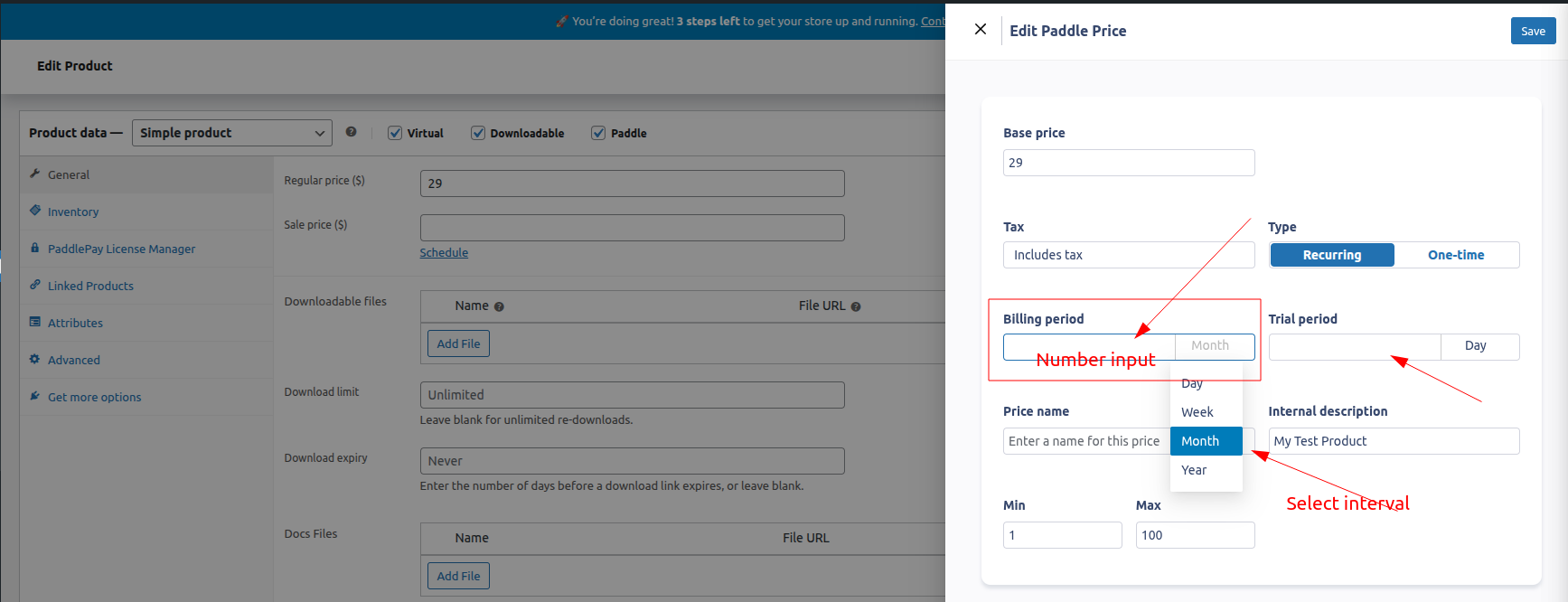PaddlePay allows you to update both the price and billing type of a Paddle-connected product directly from your WordPress dashboard using the Edit Price popup.
How It Works
When viewing a Paddle-connected product, click the Edit Price button to open a popup where you can:
- Set the price by syncing with the current WooCommerce product price or entering it manually.
- Change the billing type between:
- One-Time Charge – customer pays once.
- Recurring Subscription – customer is charged periodically.
Recurring Billing Options
If you select Recurring Subscription as the billing type, two additional fields will appear:
- Billing Period – how often the subscription will be charged (e.g., monthly, yearly).
- Trial Period – the number of days the customer can try the product before the first payment.
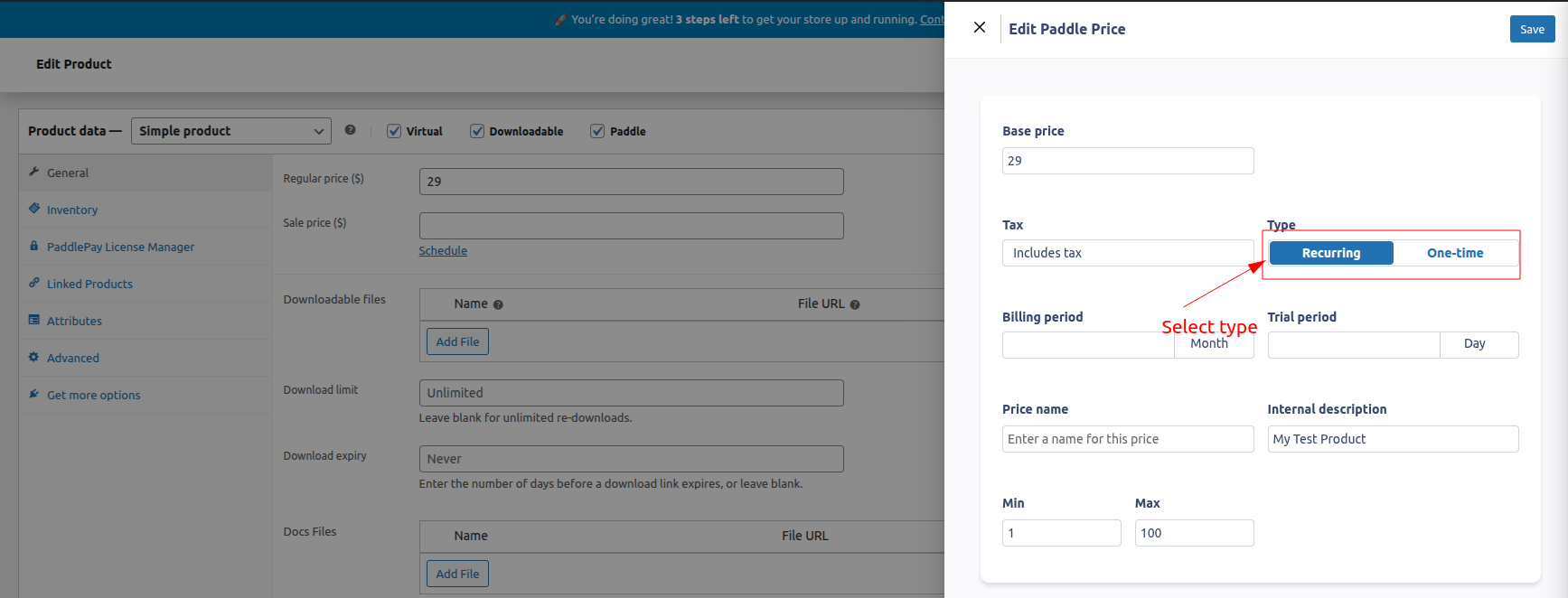
Updating the Price & Billing Type
- Click the Edit Price button on the product page.
- Enter or sync the price.
- Select One-Time Charge or Recurring Subscription.
- If recurring, set the Billing Period and Trial Period.
- Click Save to instantly update the product in Paddle via API.
Important Notes
- Changes take effect immediately for new purchases.
- Switching from one-time to recurring will treat the product as a new subscription in Paddle.
- WooCommerce price changes do not affect Paddle unless you choose the “Sync with WooCommerce price” option in the popup.